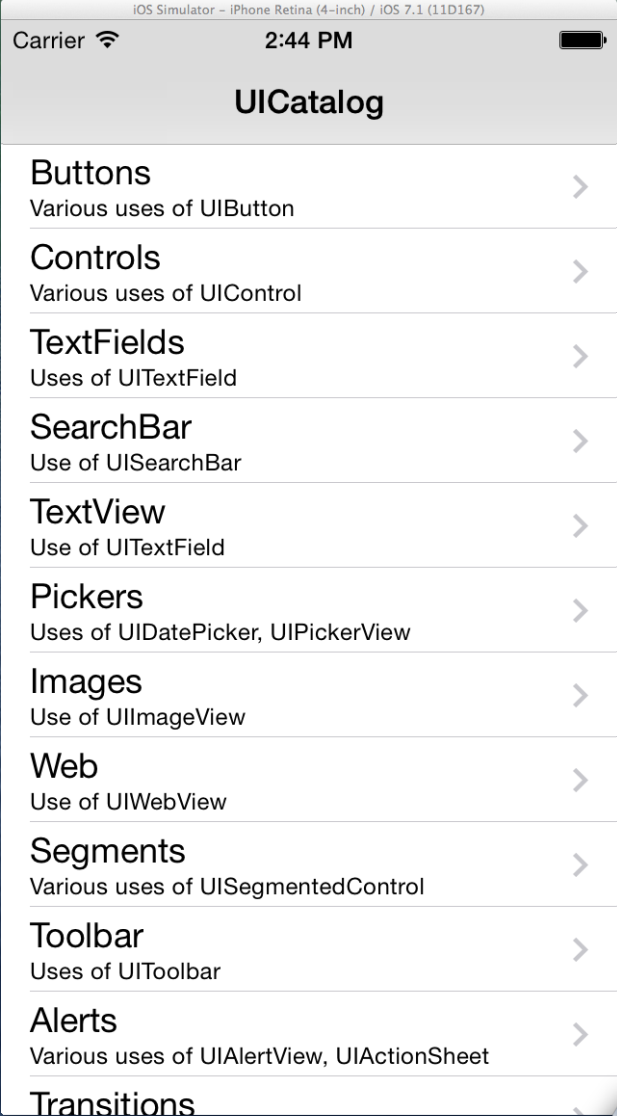- About the author
- Questions and Issues
- Edit and Contribute
- Introduction
- 1. Environment Setup
- 2. Execute appium demos of iOS and Android
-
3. Use appium inspector and similar tool to locate element and record script
- 3.1. Tools needed
- 3.2. Precondition of using inspector and recording script for iOS
- 3.3. Use appium inspector to locate iOS element and record script
- 3.4. Precondition of using inspector and recording script for Android
- 3.5. Use appium inspector to locate Android element and record script
- 3.6. Use uiautomatorviewer to locate Android element
- 3.7. Use Genymotion instead of Android AVD for emulator
- 4. Write script for iOS app
- 5. Migrate iOS script into Cucumber features
- 6. Write script for Android app
- 7. Migrate Android script into Cucumber features
- Generated using GitBook
Set parameters to launch app
To create a script to run iOS test using Ruby, we need to create a script first. Let's call it "ios.rb".
In the file, we need to import the libraries at beginning:
require 'rubygems'
require 'appium_lib'
As we are going to test the app "UICatalog.app.zip" under folder "~/Documents/appium-master/sample-code/examples/ruby", so we need to define the parameters for appium to launch it.
APP_PATH = '~/Documents/appium-master/sample-code/examples/ruby/UICatalog.app.zip'
desired_caps = {
caps: {
platformName: 'iOS',
versionNumber: '7.1',
app: APP_PATH,
},
appium_lib: {
sauce_username: nil, # don't run on Sauce
sauce_access_key: nil
}
}
Next, we need to initial a driver with the parameters we just set, in the Selenium-WebDriver way.
Appium::Driver.new(desired_caps).start_driver
And we also need to load the appium own methods:
Appium.promote_appium_methods self.class
After this, the script should looks like following:
require 'rubygems'
require 'appium_lib'
APP_PATH = '~/Documents/appium-master/sample-code/examples/ruby/UICatalog.app.zip'
desired_caps = {
caps: {
platformName: 'iOS',
versionNumber: '7.1',
app: APP_PATH,
},
appium_lib: {
sauce_username: nil, # don't run on Sauce
sauce_access_key: nil
}
}
Appium::Driver.new(desired_caps).start_driver
Appium.promote_appium_methods self.class
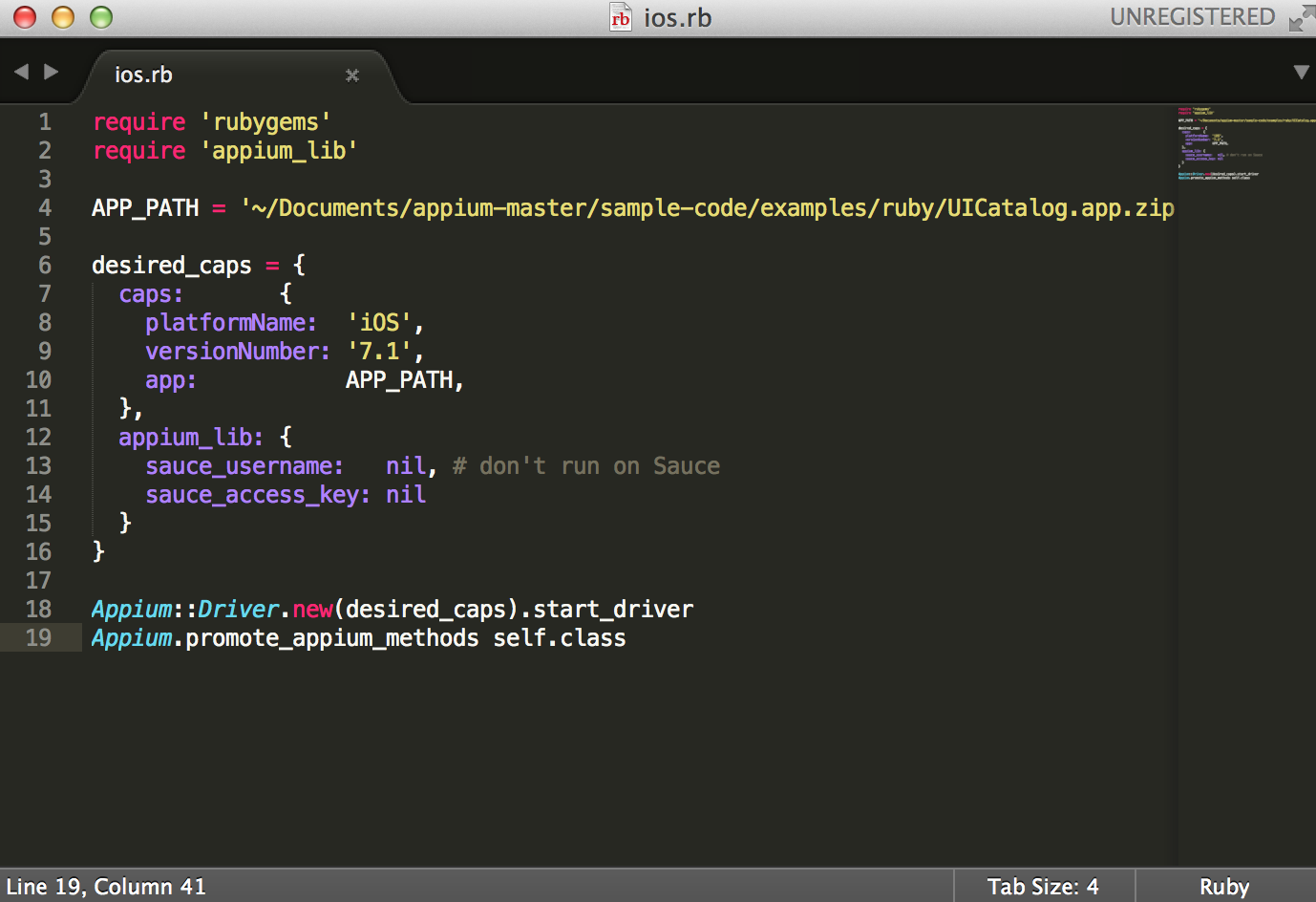
Now, we can run ruby ios.rb successfully; the script will launch the app.