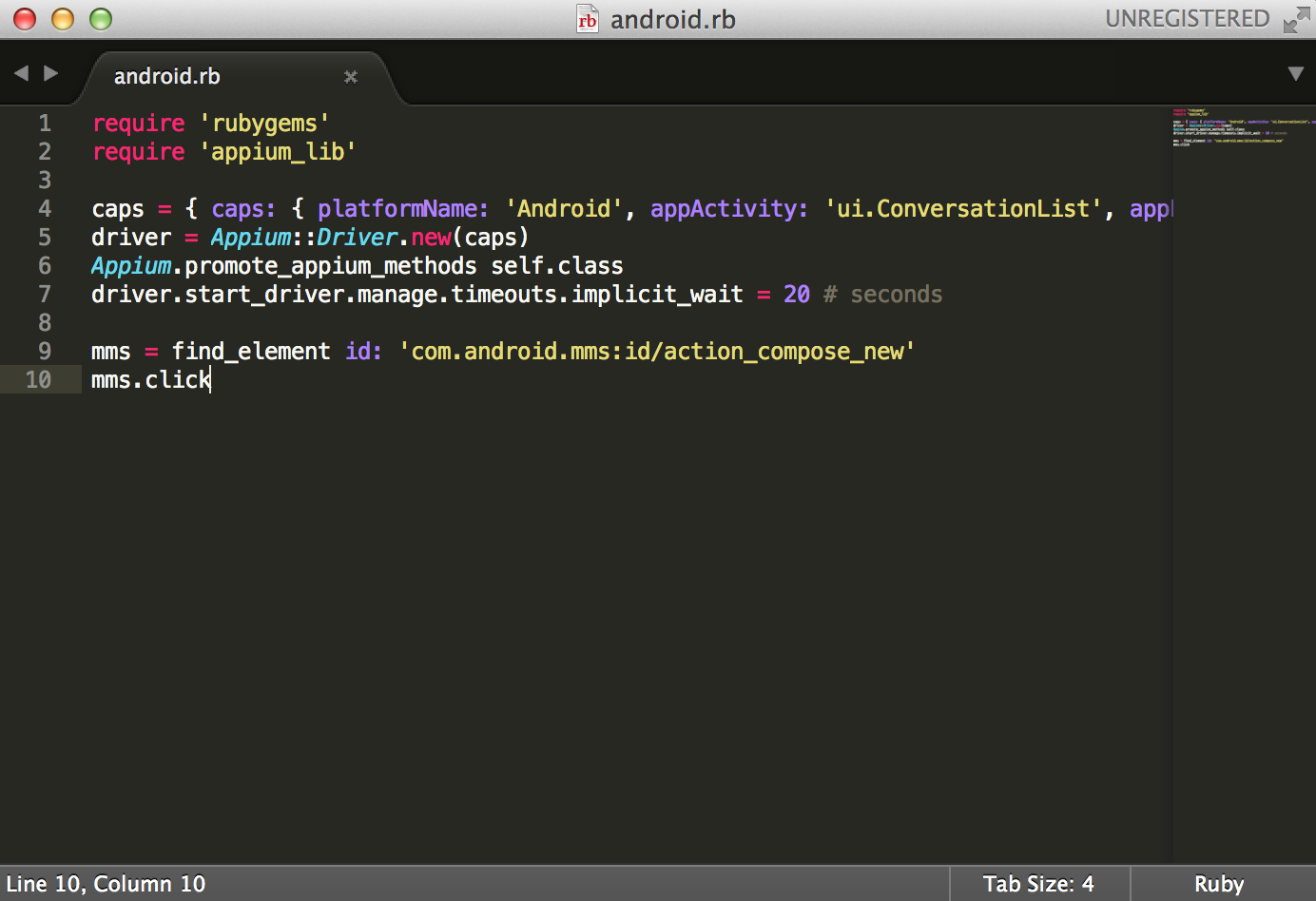- About the author
- Questions and Issues
- Edit and Contribute
- Introduction
- 1. Environment Setup
- 2. Execute appium demos of iOS and Android
-
3. Use appium inspector and similar tool to locate element and record script
- 3.1. Tools needed
- 3.2. Precondition of using inspector and recording script for iOS
- 3.3. Use appium inspector to locate iOS element and record script
- 3.4. Precondition of using inspector and recording script for Android
- 3.5. Use appium inspector to locate Android element and record script
- 3.6. Use uiautomatorviewer to locate Android element
- 3.7. Use Genymotion instead of Android AVD for emulator
- 4. Write script for iOS app
- 5. Migrate iOS script into Cucumber features
- 6. Write script for Android app
- 7. Migrate Android script into Cucumber features
- Generated using GitBook
Add a MMS
We are going to add some steps to this script - add a MMS first, then discard it.
So we need to find the adding message icon and click it. We can use uiautomatorviewer to get it.
We can get the "resource-id" of the icon, and use it to locate it, then click it.
![]()
In the script, we can write following to achieve the goal:
mms = find_element id: 'com.android.mms:id/action_compose_new'
mms.click
And we can get this screen in app:
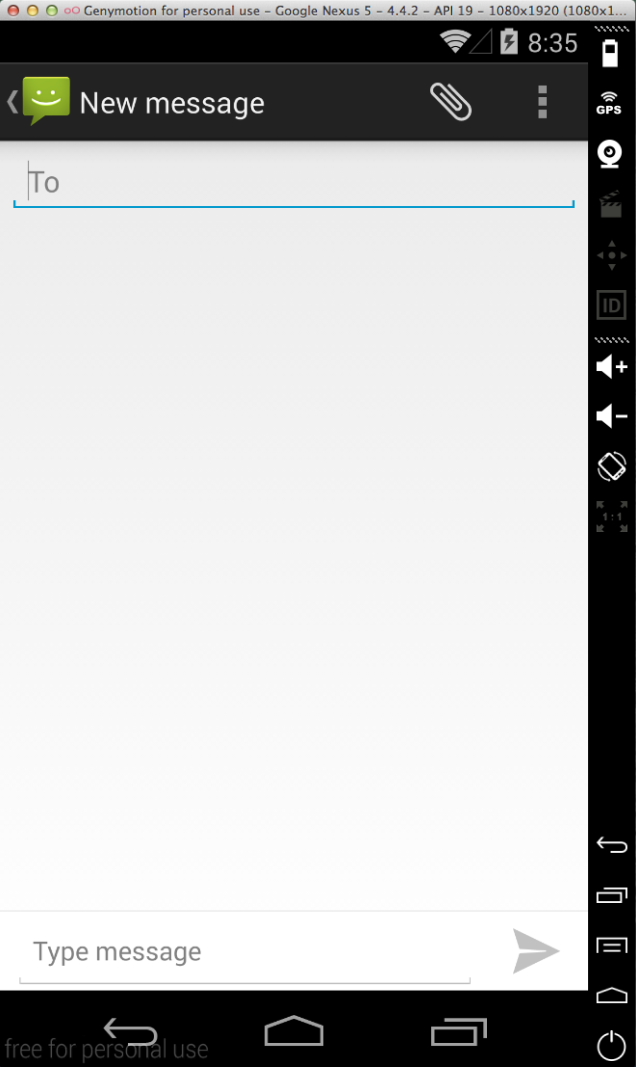
Now the script should look like:
require 'rubygems'
require 'appium_lib'
caps = { caps: { platformName: 'Android', appActivity: 'ui.ConversationList', appPackage: 'com.android.mms' }, appium_lib: { sauce_username: nil, sauce_access_key: nil } }
driver = Appium::Driver.new(caps)
Appium.promote_appium_methods self.class
driver.start_driver.manage.timeouts.implicit_wait = 20 # seconds
mms = find_element id: 'com.android.mms:id/action_compose_new'
mms.click