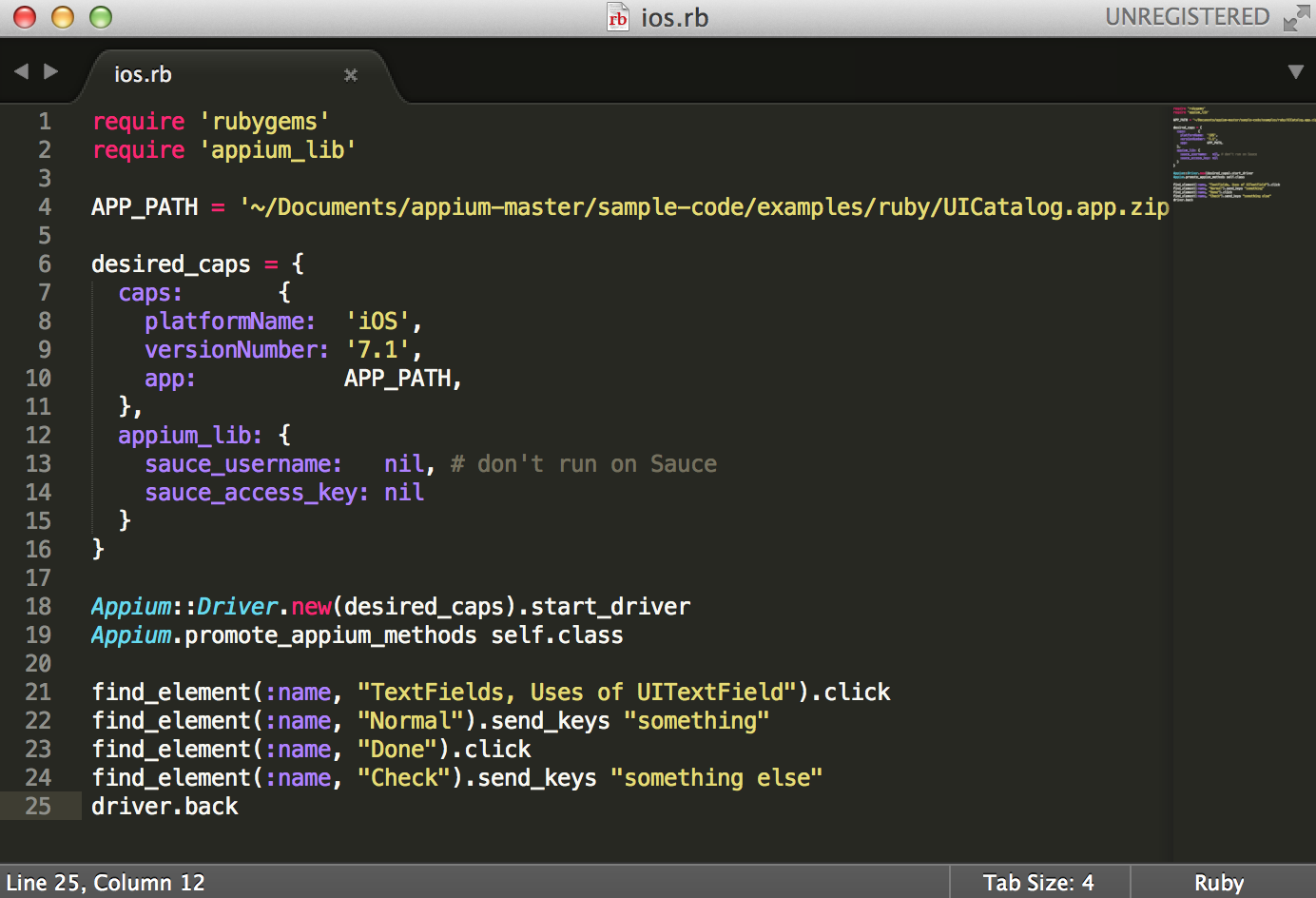- About the author
- Questions and Issues
- Edit and Contribute
- Introduction
- 1. Environment Setup
- 2. Execute appium demos of iOS and Android
-
3. Use appium inspector and similar tool to locate element and record script
- 3.1. Tools needed
- 3.2. Precondition of using inspector and recording script for iOS
- 3.3. Use appium inspector to locate iOS element and record script
- 3.4. Precondition of using inspector and recording script for Android
- 3.5. Use appium inspector to locate Android element and record script
- 3.6. Use uiautomatorviewer to locate Android element
- 3.7. Use Genymotion instead of Android AVD for emulator
- 4. Write script for iOS app
- 5. Migrate iOS script into Cucumber features
- 6. Write script for Android app
- 7. Migrate Android script into Cucumber features
- Generated using GitBook
Perform actions in TextFields
After open the initial screen of app, we are going to perform some actions to TextFields.
Let's start with open the "TextFields" menu:
find_element(:name, "TextFields, Uses of UITextField").click
And we will see following screen:
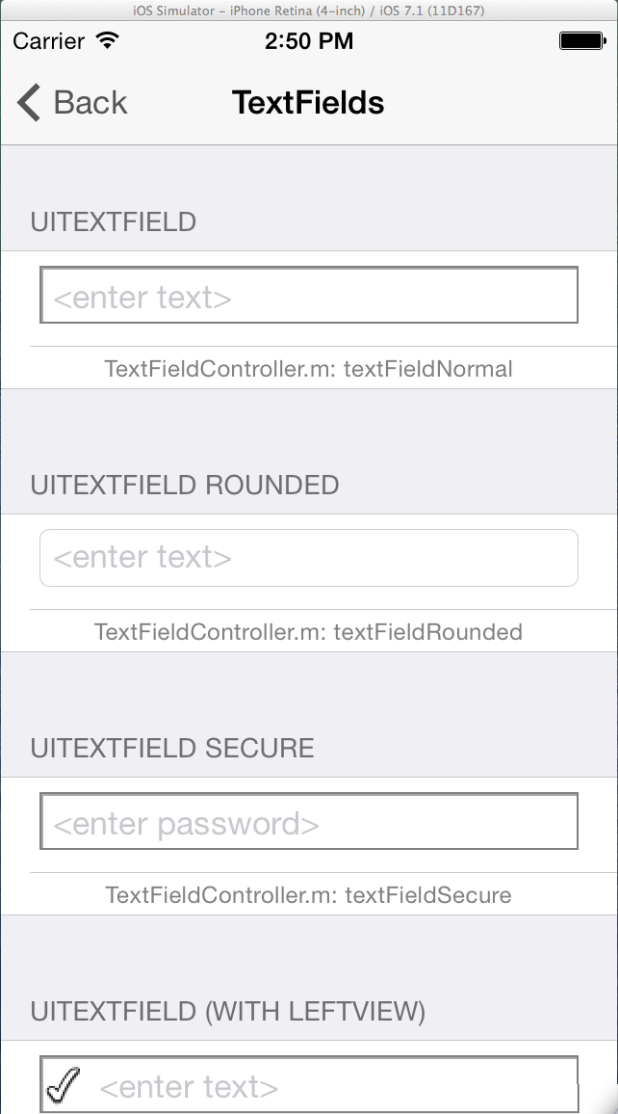
And we can use appium inspector to help us to find the name and other parameters we need for the "UITEXTFIELD" and "UITEXTFIELD (WITH LEFTVIEW)".
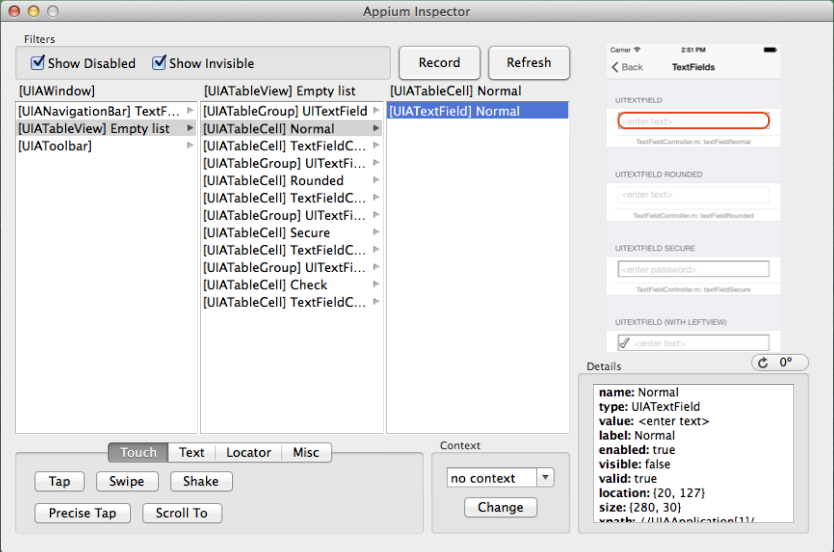
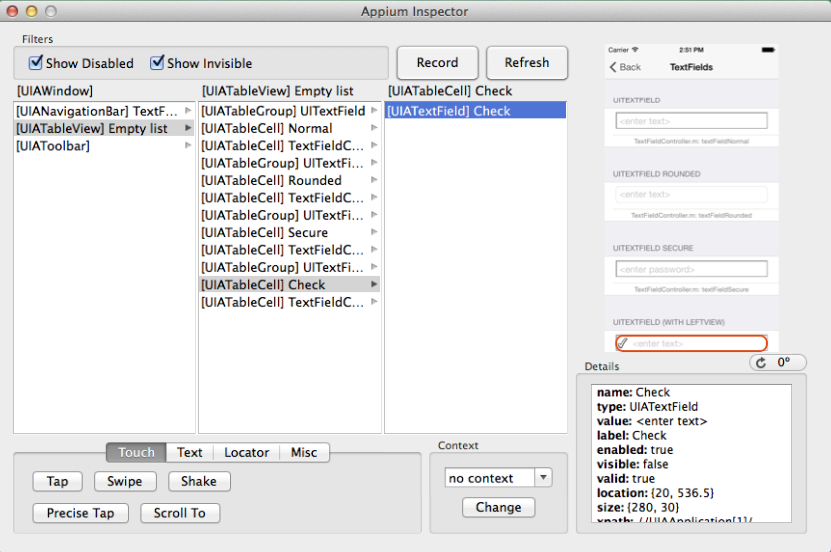
With the names, we can locate them and fill some texts into them:
find_element(:name, "Normal").send_keys "something"
find_element(:name, "Done").click
find_element(:name, "Check").send_keys "something else"
If we run the script, we will see:
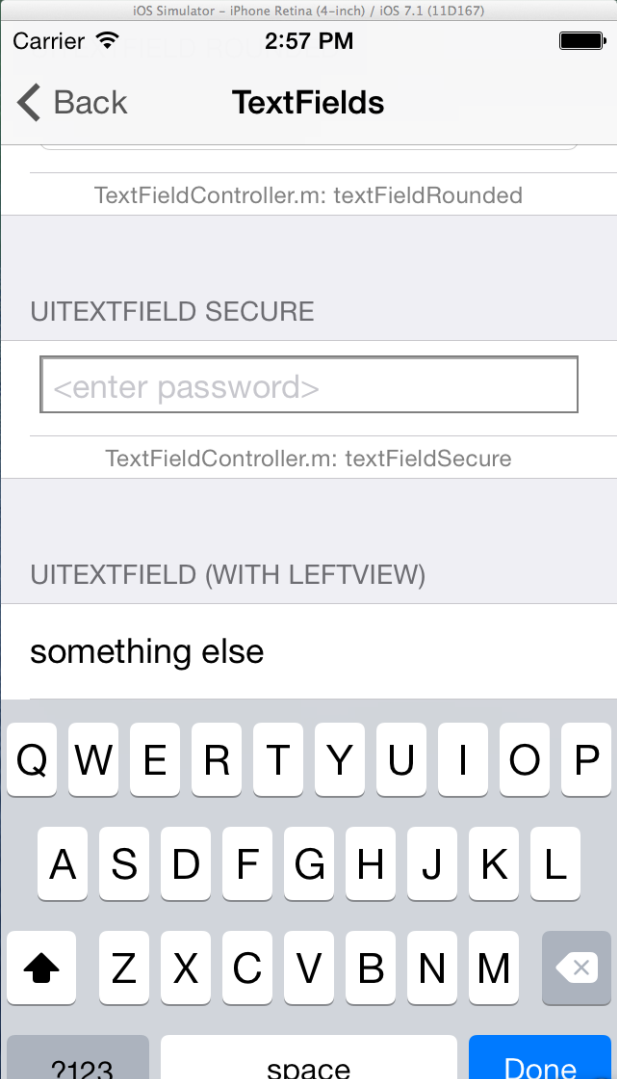
Since we are going to add more steps, we need to navigate back, we can use appium method driver.back to navigate back.
driver.back
And we will see the initial app screen again:
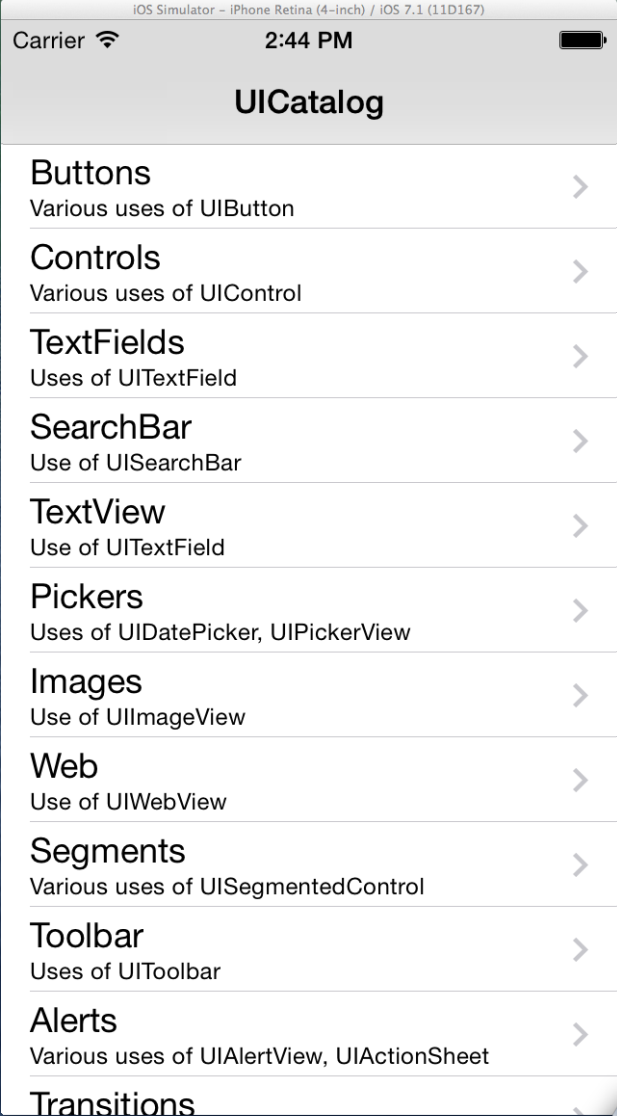
Now the script should look like:
require 'rubygems'
require 'appium_lib'
APP_PATH = '~/Documents/appium-master/sample-code/examples/ruby/UICatalog.app.zip'
desired_caps = {
caps: {
platformName: 'iOS',
versionNumber: '7.1',
app: APP_PATH,
},
appium_lib: {
sauce_username: nil, # don't run on Sauce
sauce_access_key: nil
}
}
Appium::Driver.new(desired_caps).start_driver
Appium.promote_appium_methods self.class
find_element(:name, "TextFields, Uses of UITextField").click
find_element(:name, "Normal").send_keys "something"
find_element(:name, "Done").click
find_element(:name, "Check").send_keys "something else"
driver.back