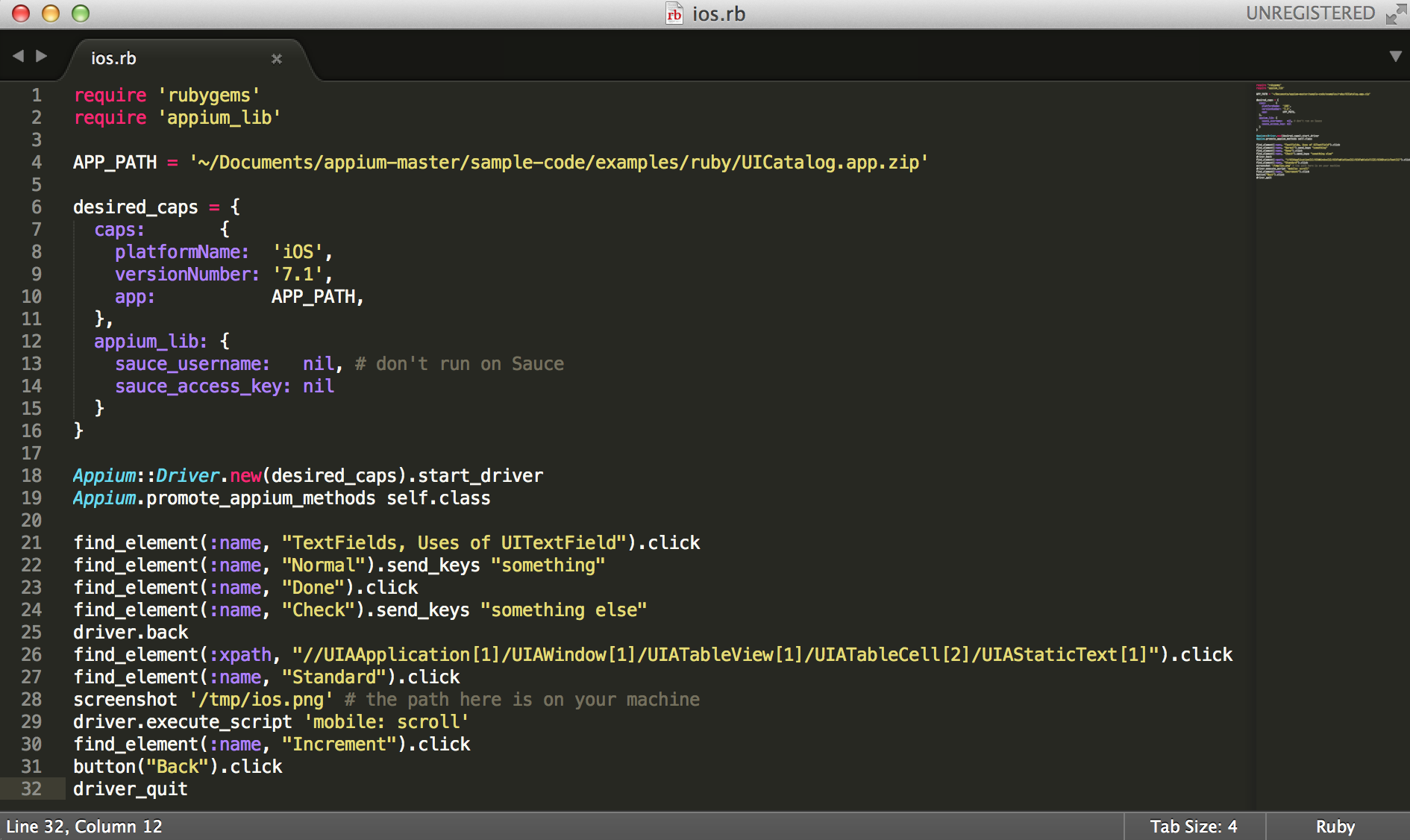- About the author
- Questions and Issues
- Edit and Contribute
- Introduction
- 1. Environment Setup
- 2. Execute appium demos of iOS and Android
-
3. Use appium inspector and similar tool to locate element and record script
- 3.1. Tools needed
- 3.2. Precondition of using inspector and recording script for iOS
- 3.3. Use appium inspector to locate iOS element and record script
- 3.4. Precondition of using inspector and recording script for Android
- 3.5. Use appium inspector to locate Android element and record script
- 3.6. Use uiautomatorviewer to locate Android element
- 3.7. Use Genymotion instead of Android AVD for emulator
- 4. Write script for iOS app
- 5. Migrate iOS script into Cucumber features
- 6. Write script for Android app
- 7. Migrate Android script into Cucumber features
- Generated using GitBook
Perform actions in Controls
Now, we are going to open the "Controls" menu and perform actions in it:
find_element(:xpath, "//UIAApplication[1]/UIAWindow[1]/UIATableView[1]/UIATableCell[2]/UIAStaticText[1]").click
appium inspector always record the element using XPath in action, but we can use parameters of element in inspector to refactor for better reference. We will use XPath here just for demo.
And we will see following screen:
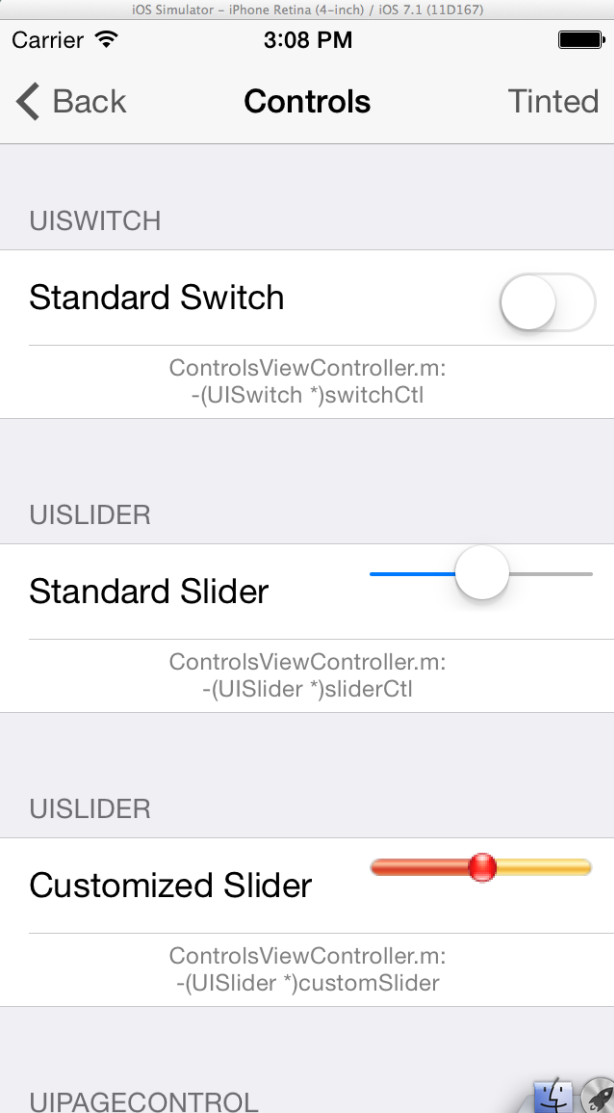
And we can use appium inspector to help us to find the name and other parameters we need for the "Standard Switch".
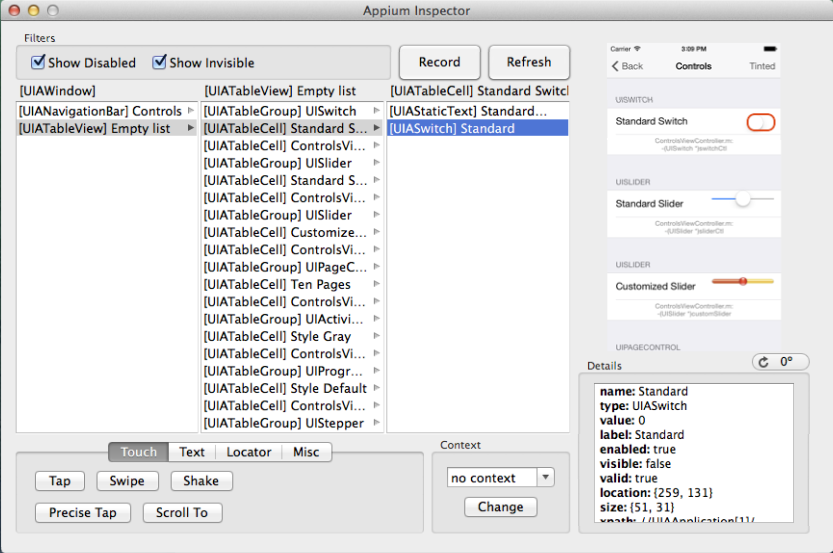
With the names, we can locate it and turn on it:
find_element(:name, "Standard").click
If we run the script, we will see:
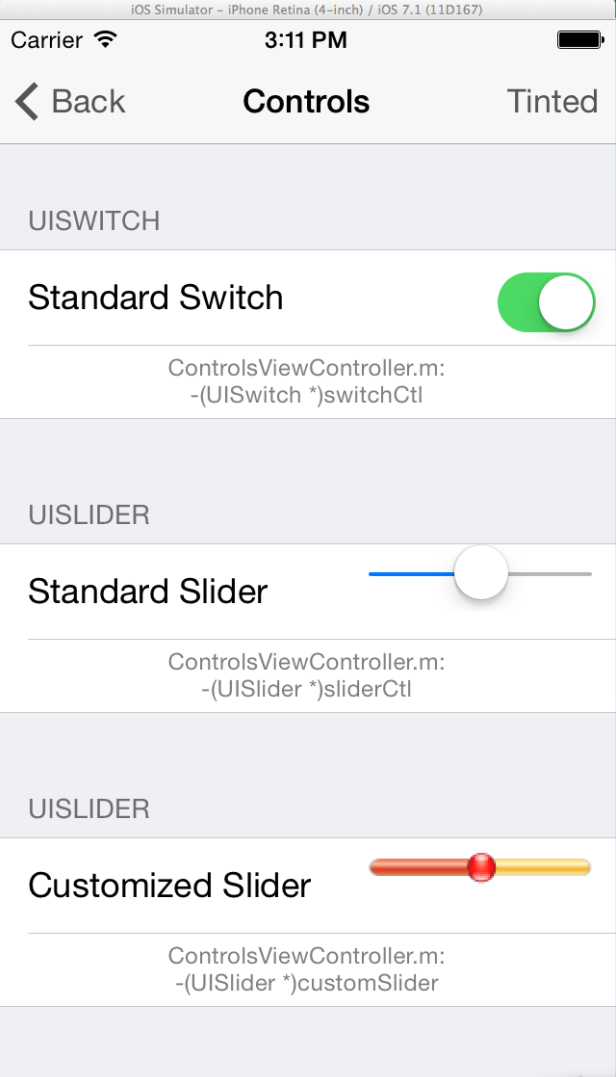
We can use Selenium-WebDriver method screenshot to help us keep record of current screen: screenshot '/tmp/ios.png'.

There are some gestures we can perform, such as "scroll". Let's practice it with the scenario to scroll down and increase the "UISTEPPER".
We can simply use driver.execute_script 'mobile: scroll' to scroll down. The scrren should look like:
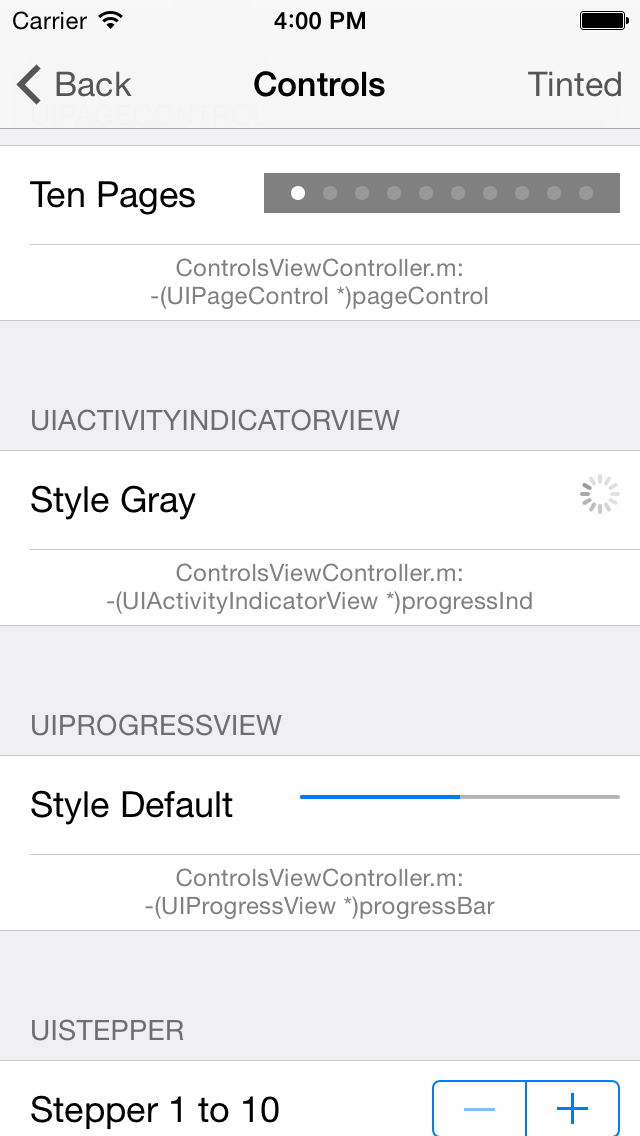
And for the increasement, we can use find_element(:name, "Increment").click. The screen should look like:
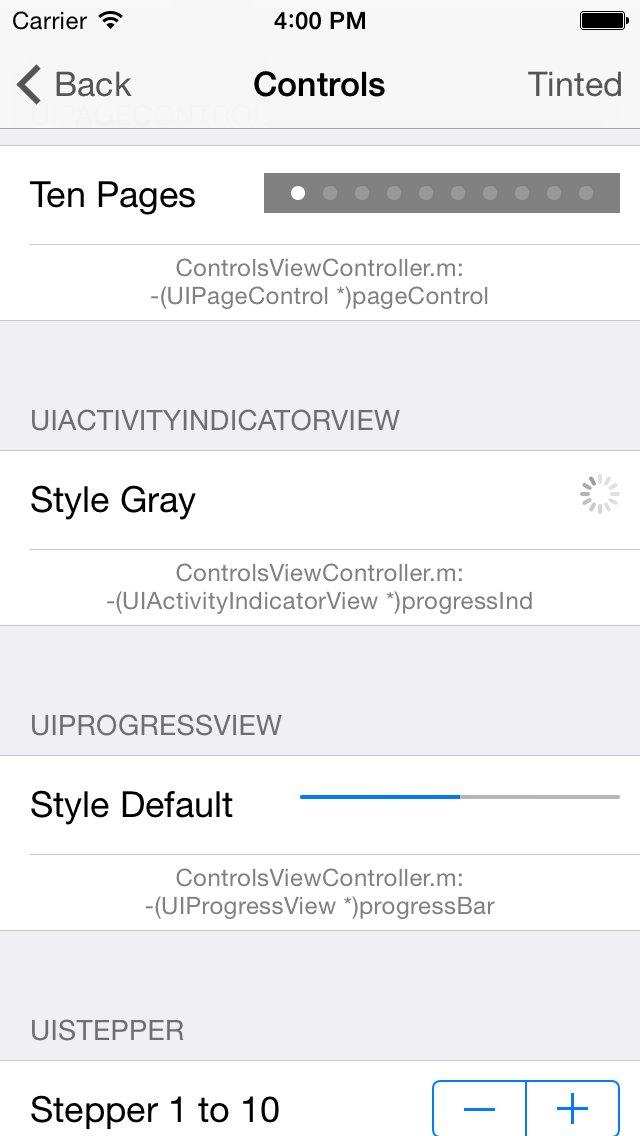
And we can use another way to navigate back: button("Back").click.
At last, we can use driver_quit to close the driver and to end the test.
Now the script should look like:
require 'rubygems'
require 'appium_lib'
APP_PATH = '~/Documents/appium-master/sample-code/examples/ruby/UICatalog.app.zip'
desired_caps = {
caps: {
platformName: 'iOS',
versionNumber: '7.1',
app: APP_PATH,
},
appium_lib: {
sauce_username: nil, # don't run on Sauce
sauce_access_key: nil
}
}
Appium::Driver.new(desired_caps).start_driver
Appium.promote_appium_methods self.class
find_element(:name, "TextFields, Uses of UITextField").click
find_element(:name, "Normal").send_keys "something"
find_element(:name, "Done").click
find_element(:name, "Check").send_keys "something else"
driver.back
find_element(:xpath, "//UIAApplication[1]/UIAWindow[1]/UIATableView[1]/UIATableCell[2]/UIAStaticText[1]").click
find_element(:name, "Standard").click
screenshot '/tmp/ios.png' # the path here is on your machine
driver.execute_script 'mobile: scroll'
find_element(:name, "Increment").click
button("Back").click
driver_quit