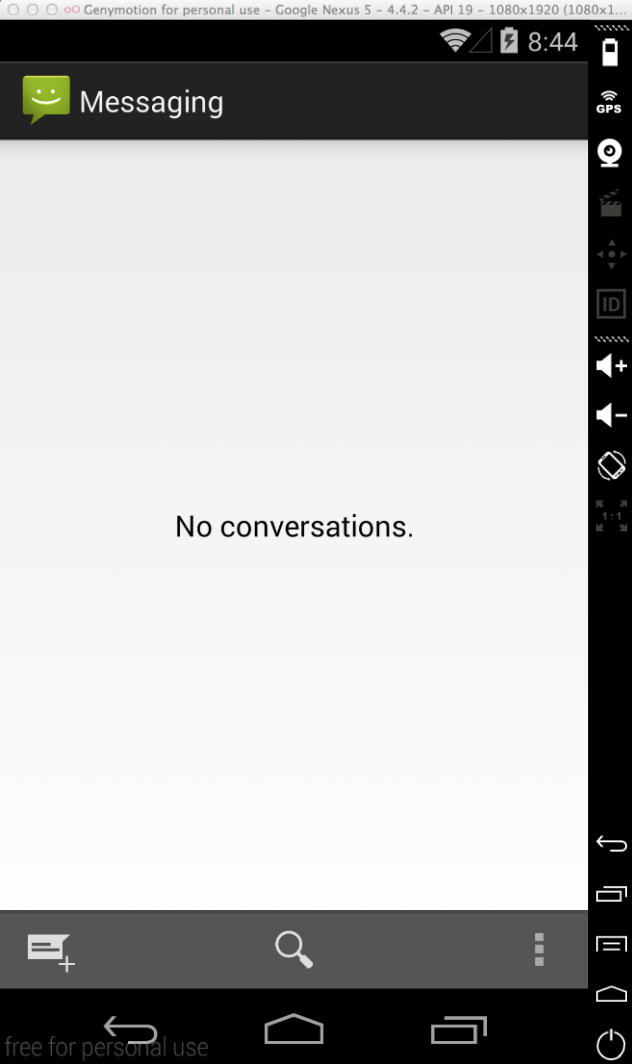- About the author
- Questions and Issues
- Edit and Contribute
- Introduction
- 1. Environment Setup
- 2. Execute appium demos of iOS and Android
-
3. Use appium inspector and similar tool to locate element and record script
- 3.1. Tools needed
- 3.2. Precondition of using inspector and recording script for iOS
- 3.3. Use appium inspector to locate iOS element and record script
- 3.4. Precondition of using inspector and recording script for Android
- 3.5. Use appium inspector to locate Android element and record script
- 3.6. Use uiautomatorviewer to locate Android element
- 3.7. Use Genymotion instead of Android AVD for emulator
- 4. Write script for iOS app
- 5. Migrate iOS script into Cucumber features
- 6. Write script for Android app
- 7. Migrate Android script into Cucumber features
- Generated using GitBook
Set parameters to launch app
To create a script to run Android test using Ruby, we need to create a script first. Let's call it "android.rb".
In the file, we need to import the libraries at beginning:
require 'rubygems'
require 'appium_lib'
As we are going to test the system app "Messaging", so we need to define the parameters for appium to launch it.
caps = { caps: { platformName: 'Android', appActivity: 'ui.ConversationList', appPackage: 'com.android.mms' }, appium_lib: { sauce_username: nil, sauce_access_key: nil } }
You can see we defined the "appActivity" and "appPackage", so we need to find them first.
We can use "hierarchyviewer" to easily find them:
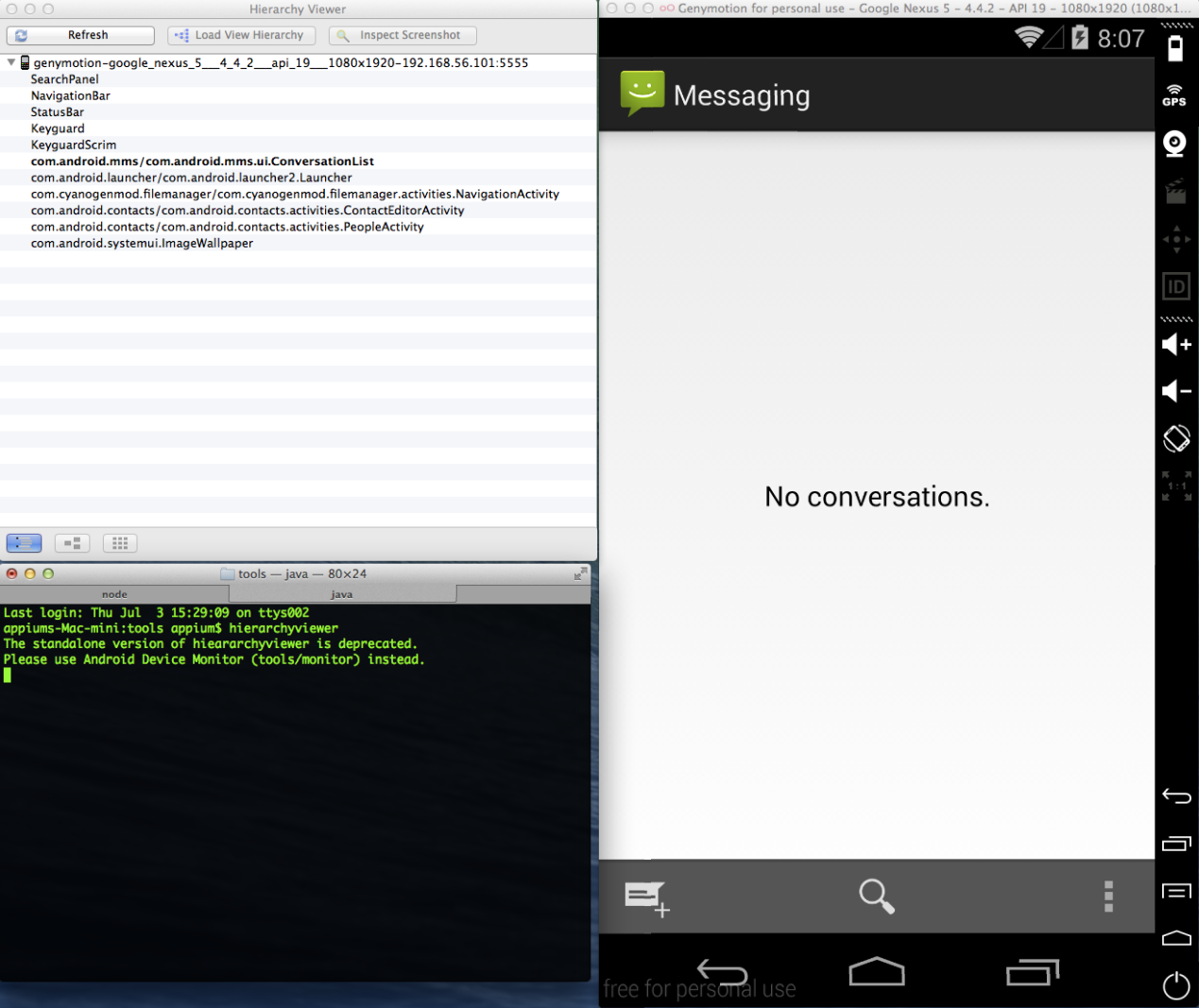
uiautomatorviewer can also find the "appPackage", but not "appActivity".
To test your Android app, you can use adb install path_to_your_app.apk to install it first, after the Android device is connected.
Next, we need to initial a driver with the parameters we just set, in the Selenium-WebDriver way.
driver = Appium::Driver.new(caps)
And we also need to load the appium own methods, and set timeouts to avoid the driver close too soon:
Appium.promote_appium_methods self.class
driver.start_driver.manage.timeouts.implicit_wait = 20 # seconds
After this, the script should looks like following:
require 'rubygems'
require 'appium_lib'
caps = { caps: { platformName: 'Android', appActivity: 'ui.ConversationList', appPackage: 'com.android.mms' }, appium_lib: { sauce_username: nil, sauce_access_key: nil } }
driver = Appium::Driver.new(caps)
Appium.promote_appium_methods self.class
driver.start_driver.manage.timeouts.implicit_wait = 20 # seconds
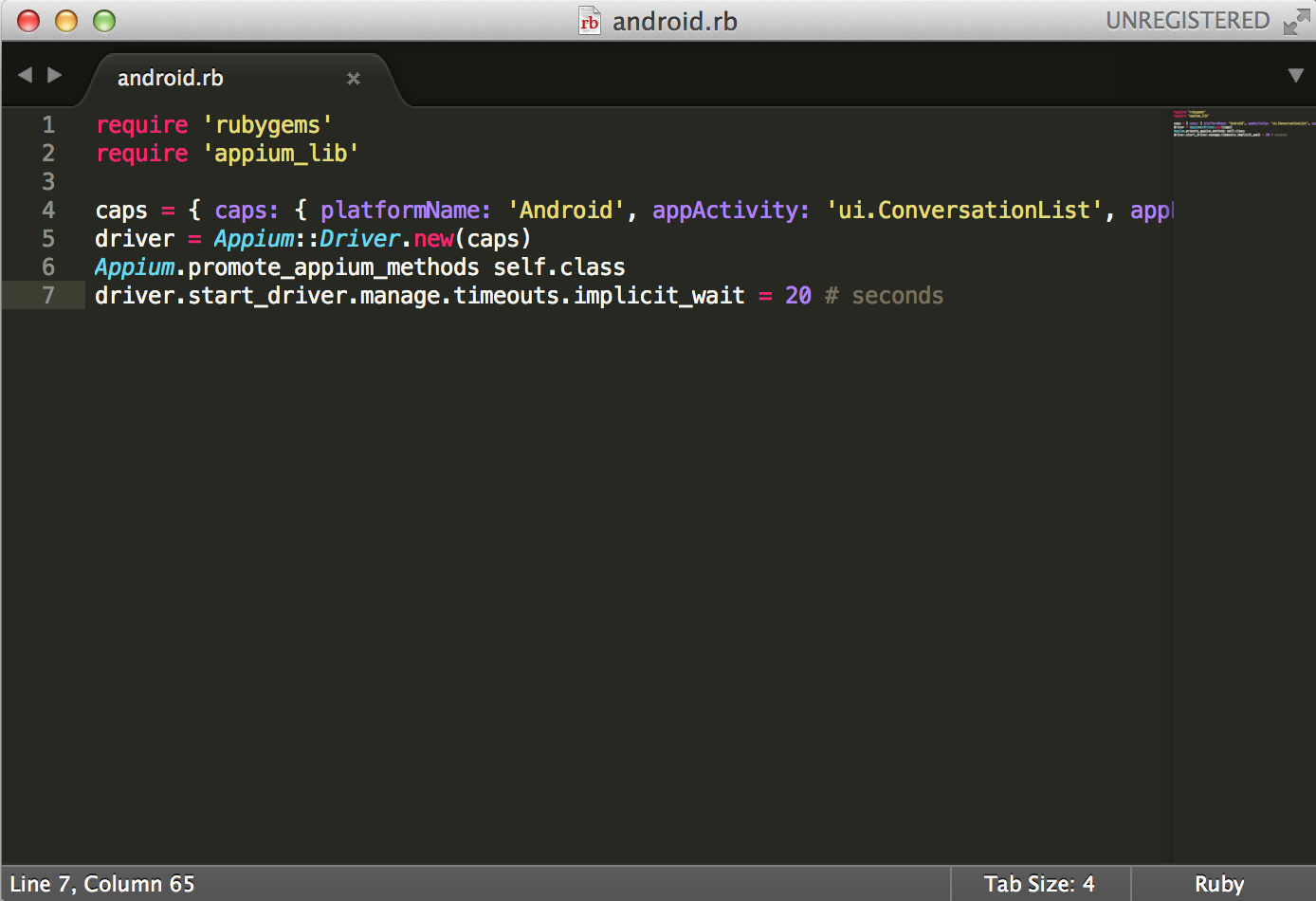
Now, we can run ruby android.rb successfully; the script will launch the app.